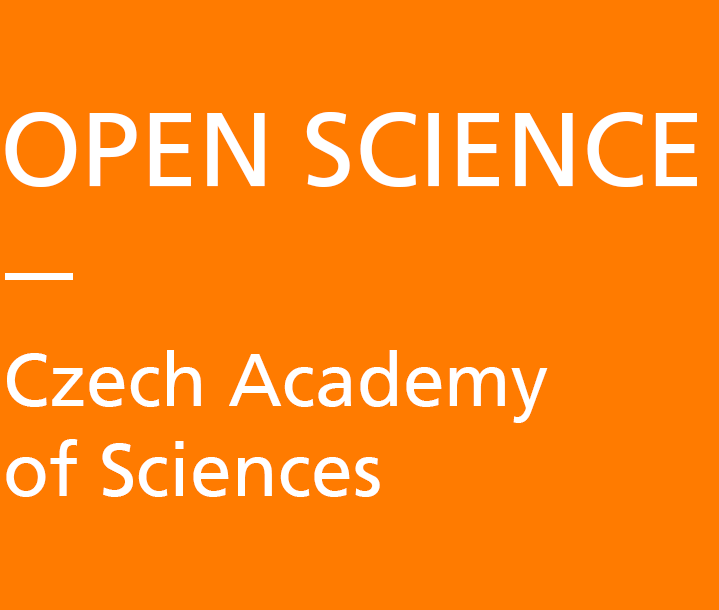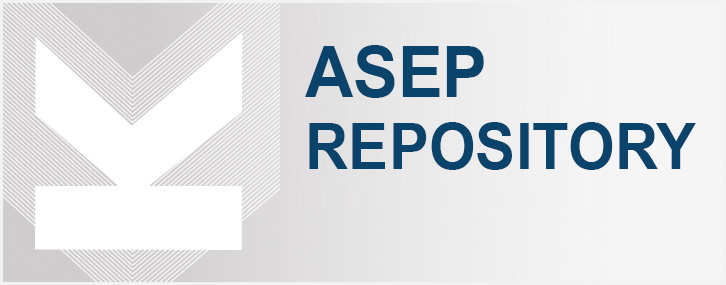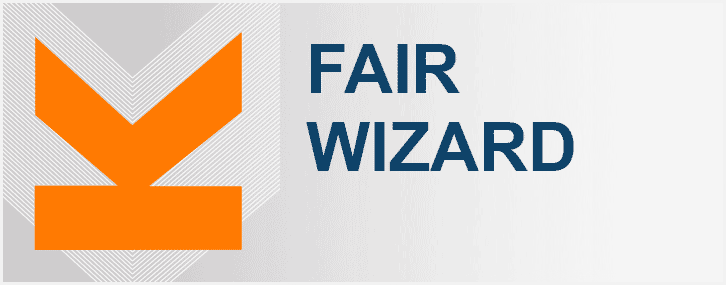The Library of the CAS, provides access to the AV CR FAIR Wizard service for anyone interested from the CAS. FAIR Wizard is an online service for easy creation of a data management plan (DMP) – it is a stand-alone instance of the open source tool Data Stewardship Wizard operated by Codevence Solutions, s.r.o.
This tool automatically assesses the degree of fulfilment of the FAIR Principles and other metrics during completion, with accompanying explanatory comments from, for example, the review publication MONS, B. Data stewardship for open science: implementing FAIR principles. Boca Raton: CRC Press, Taylor & Francis Group, [2018], ISBN 978-1-4987-5317-3. Individual topic chapters from the Research Data Management Kit (RDMkit) are also linked to the questions.
Most of the questions are thus linked to external resources, explaining in detail their specific purpose and the rationale for their relationship to good data management. The user is thus “guided” in the creation of the DMP and through the prevalent questions with predefined answer choices and is freed from having to “write” another appendix to the project documentation.
It is also possible to develop pre-populated templates in the tool to facilitate the creation of other DMPs at the same institution, research team or research facility. The system of closed questions (selection from predefined answers) and the link to standards such as FAIRsharing.org, in addition to the above, also allows for future easy evaluation of completed DMPs and therefore optimization of internal processes.
Guide for AV CR FAIR Wizard
Contents:
- Login and interface overview
- Basic terms
- Projects
- Creating a project
- Choosing a project template
- Filling out the questionnaire
- Project phases
- Additional features: comments, TODO
- Version history
- Metrics
- Sharing and collaboration
- User groups
- Documents
- Project updates
- Data Steward
- Creating a project from a knowledge model
- Creating a project template
- Sharing setting
- Other functions
Login and interface overview
To log in to the AV ČR FAIR Wizard, use eduID – Shibboleth. From the list of institutions, select the appropriate institute of the Czech Academy of Sciences.
If you do not have eduID, you can create an account using your institutional email address. Users from institutions outside CAS who collaborate on projects with CAS institutes can also create an account using their email address.
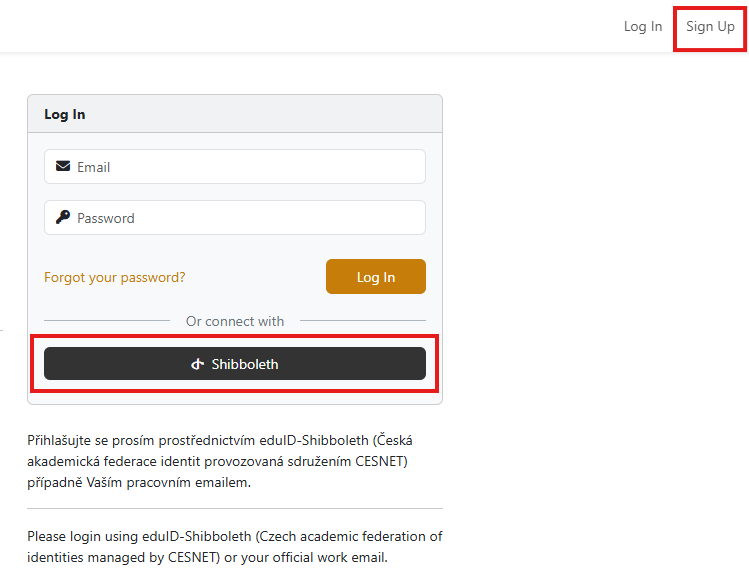
After logging in, you will be automatically directed to the “Dashboard” in the Data Management Planner section. At the top of the page, you will see color-highlighted alerts and announcements. Below that is a list of your recent projects and unresolved comments, as well as a button to create a new project.
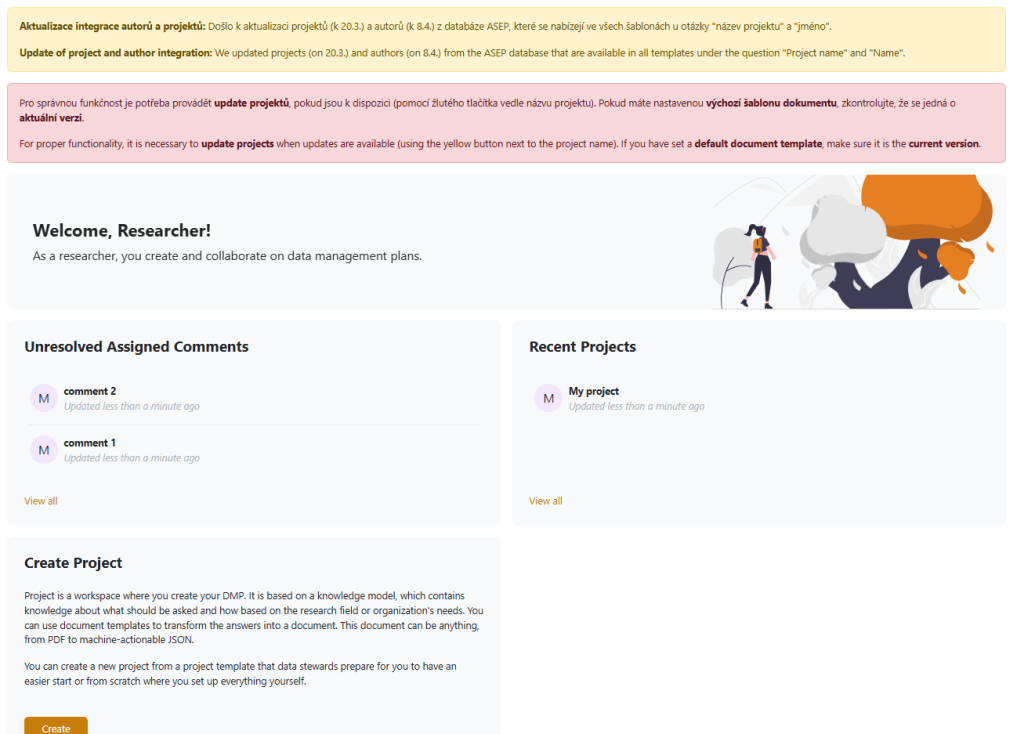
The left menu contains links to the various tools in the FAIR Wizard – you can switch between the Dashboard and Projects, and links to useful external resources. At the bottom of the left menu, when you hover over your name, you can manage your profile, change the language, and log out.
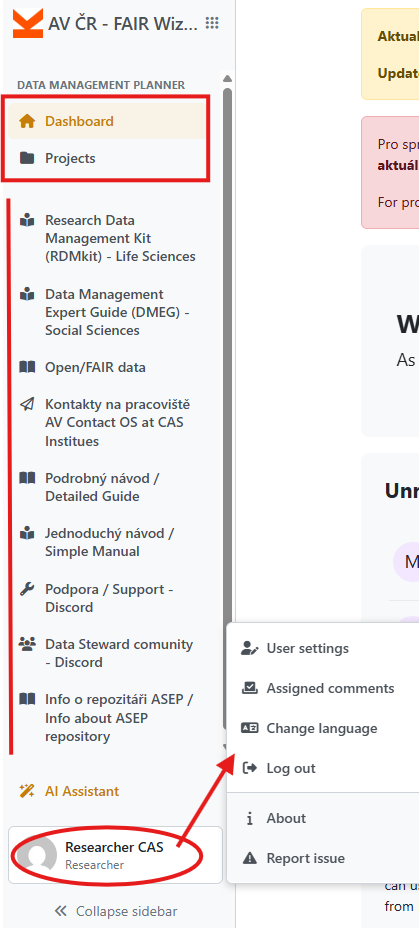
At the top of the left menu, when you hover over the dots next to the FAIR Wizard logo, you can switch between two modules: Data Manager (for creating projects) and Admin Center (for managing user groups). There is also a link to the official user guide.
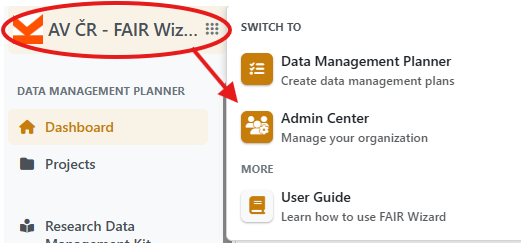
Basic terms
FAIR Wizard uses several key terms that are helpful to understand in order to navigate the tool more easily.
Project: A space for creating a specific DMP, where you fill out a questionnaire. This section also includes all settings, exported documents, and comments. Only one DMP is created for a research project, even if multiple institutions collaborate on the project.
Knowledge Model: A questionnaire-based guide that enables you to create your projects in FAIR Wizard. The questionnaire has a tree structure and includes all questions with predefined answer formats, information on project phases and FAIR metrics, links to additional resources, etc. Several of these questionnaires are available in FAIR Wizard.
Project Template: A preset project based on a selected knowledge model. It may come with pre-selected tags, a set document template (see below), pre-filled answers, or added comments. The purpose of these templates is to simplify the DMP creation process for researchers as much as possible. FAIR Wizard includes several public project templates available depending on your affiliation. Data stewards can create custom templates tailored to the needs of specific institutes or research teams.
Document Template: The final format in which the project is exported. The document template defines how the completed questionnaire will be exported into a file suitable for submission. All document templates support export in PDF or Word formats; some also support additional formats (JSON, HTML, Markdown).
Projects
In the Projects tab, you can see all the projects you have created or that have been shared with you by other users.
Projects can be filtered by project tags, knowledge models, and users. By default, only your own projects are displayed. To view all projects accessible to you, click “Clear selection.”
Projects shared directly with you will appear in your project list. Projects shared with a user group you are a member of will only be visible after clearing the selection.
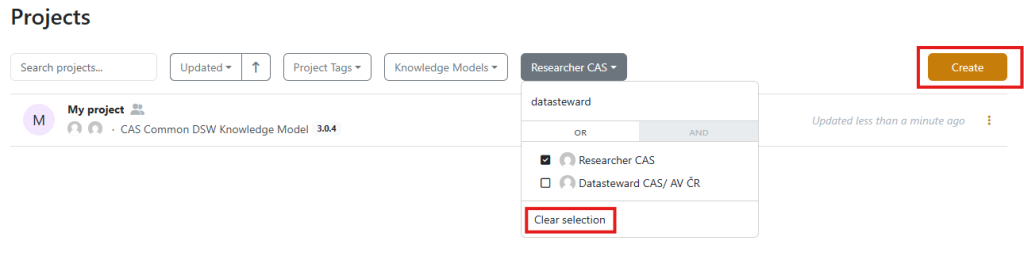
Creating a project
You can create a new project from the Dashboard or in the Projects tab. It is necessary to fill in a name and choose a project template to create a project.
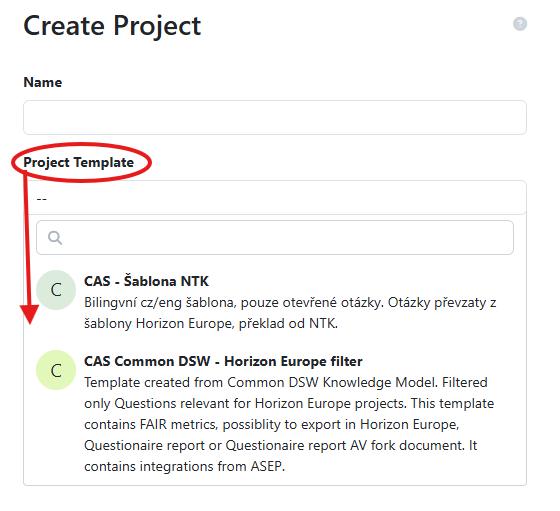
Choosing a project template
FAIR Wizard offers several project templates that are displayed to you based on your affiliation.
All templates beginning with “CAS” include integration in the administrative section with the ASEP database, project authorities (retrieved from CEP and from CORDIS), and author authorities (publications active in the last 5 years or newly added this year or last year).
Templates available for all users:
CAS Common DSW template – Horizon Europe filter – This template is referred to by Czech finance providers and is therefore the safest choice in terms of acceptability for providers.
This template is based on the Common DSW Knowledge Model – a set of general, non-discipline-specific questions. The questionnaire is built on closed questions developed within the Elixir project. This project template includes only the questions recommended for Horizon Europe projects. It includes FAIR metrics.
CAS – Šablona NTK
A bilingual cz/eng template with only open-ended questions derived from the Horizon Europe template. Translated into Czech by NTK.
Templates available for institutes of the 2nd research area
CAS Life Sciences DSW template – Horizon Europe filter
This is a template created from the Life sciences DSW Knowledge Model, which is an offshoot of the Common DSW and is adapted for the life sciences. The Life Sciences and Common templates are completely interchangeable from the provider’s perspective, as both are based on the same foundation and can be subsequently exported in the same format.
Templates available for institutes of the 3rd research area
AV ČR – SSH šablona – CSDA
This template is specifically created for social sciences and humanities (SSH). It is based on the DMP template of the Czech Social Science Data Archive (CSDA), which is available for download on the CSDA website, as well as additional resources on this website, mainly Data Management During the Research Project.
The selection of final document formats is limited. Responses can be exported in graphical formats:
- Questionnaire Report (a simple export of the entire questionnaire, including metrics),
- Questionnaire Report CAS Fork (a simplified export of the entire questionnaire without metrics, overviews, etc, with the logo of the Czech Academy of Sciences).
CAS – template for SSH – CSDA
This is an English translation of the AV ČR – SSH šablona – CSDA. The selection of final document formats is limited. Responses can be exported in graphical formats:
- Questionnaire Report (a simple export of the entire questionnaire, including metrics),
- Questionnaire Report CAS Fork (a simplified export of the entire questionnaire without metrics, overviews, etc, with the logo of the Czech Academy of Sciences).
In addition to these templates, you may also have access to specific templates created for your institute. These templates can be created by institutional data stewards. If such a template is available to you, it is probably the most suitable option.
Filling out the questionnaire
The questionnaire is divided into thematic chapters that will guide you step by step through various aspects of data management.
Questions may vary in type – short text answers, selecting from given options or adding new items. Based on your chosen answers, additional follow-up questions may appear.
Many questions include not only a title but also additional explanations, links to helpful resources, and an indication of the project phase in which the question should be answered. Depending on your answer, additional clarifying information may appear, highlighting potential issues with the selected response.
FAIR Wizard automatically saves all your answers, so there is no need to save anything manually while completing the questionnaire.
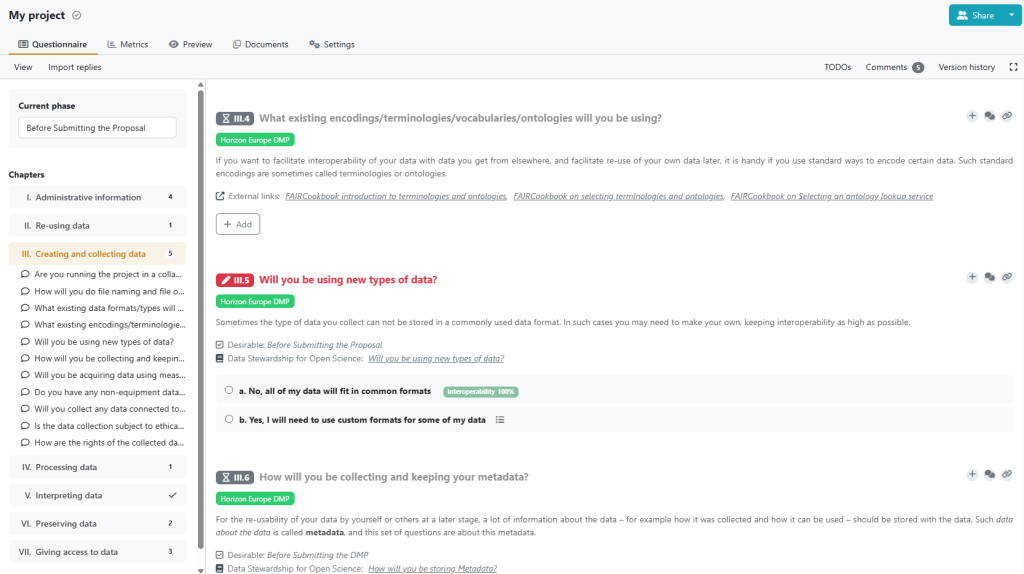
No questions in FAIR Wizard are marked as mandatory, and the tool allows you to leave any question unanswered. Especially in the early stages of a project, it is perfectly acceptable to skip certain questions and return to them later. Some questions may not be relevant to your project or may be impossible to answer, in such cases, it is completely fine to leave them blank. In the final exported document, unanswered questions will not appear at all.
Fill out the questionnaire in a way that reflects your actual practice. The goal of a DMP is not to achieve the best possible “score” in metrics or to please the funder with answers that aren’t true for your project. Completing the questionnaire should encourage you to reflect on important issues and clarify specific aspects of data management early in the project, which can make your work easier in future phases of the project.
Project phases
Questions are categorized according to the project phase in which they should be answered. You can select the project phase above the chapter overview. Based on your selection, questions important for that phase are marked in red, while less important ones are shown in grey. The number of important but unanswered questions in each chapter is displayed next to the chapter title; a blue check mark indicates that all priority questions in that chapter have been answered.
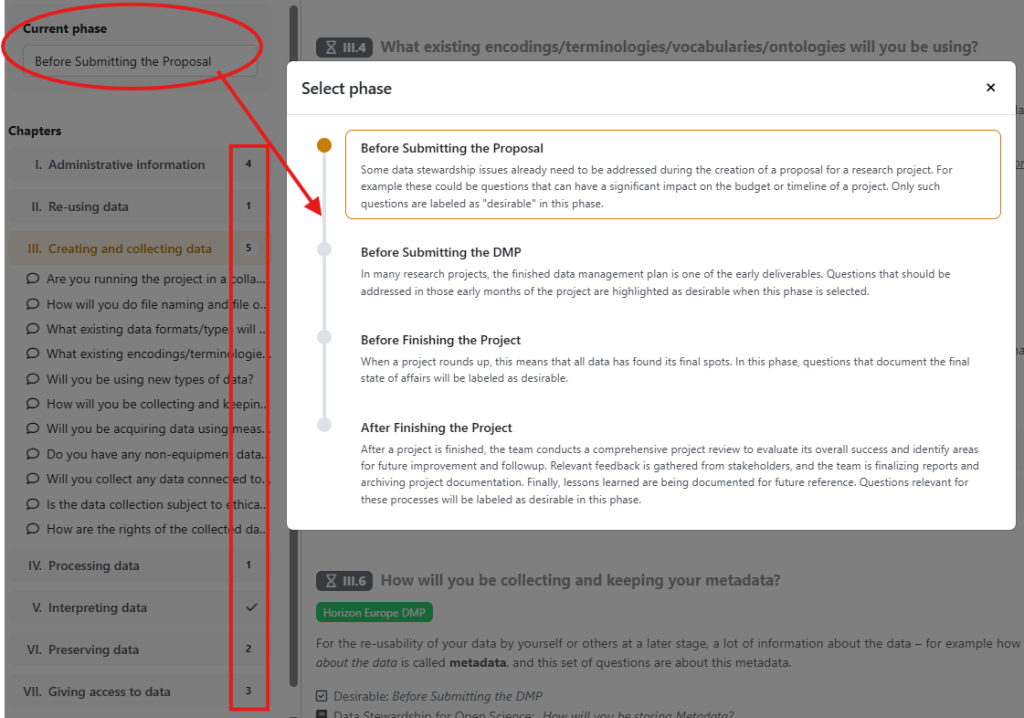
Additional features: comments, TODO
You can add comments and TODOs to any question.
TODO – Adding a TODO to a question allows you to mark questions that you need to revisit or edit later. A list of all marked questions is available in the right-hand sidebar, allowing you to easily jump between them—clicking a question will open the relevant part of the questionnaire.
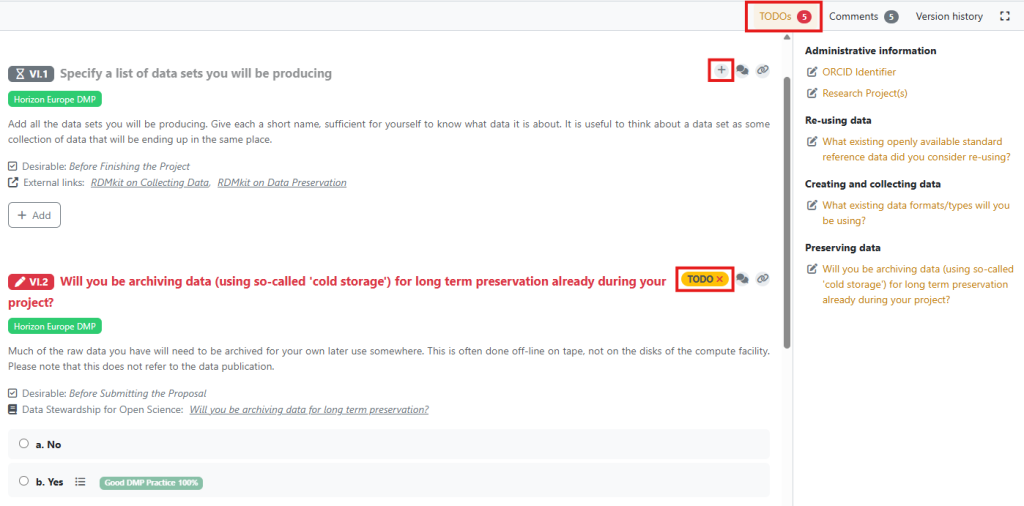
Comments – Users with commenter rights or higher can add comments to any question. Comments can be used to share notes and discuss the topic with collaborators. All comments can be found in the comments panel, from where you can quickly jump to the commented questions, similar to the TODOs.
Each comment can be assigned to a specific user by clicking the person icon and selecting “Assign comment thread.” The assigned user will receive an email notification and see the comment on their FAIR Wizard dashboard. You can only assign comments to users who have access to the project (see Sharing).
You can reply to comments, and multiple comment threads can be added to a single question. Each thread can be assigned to only one user.
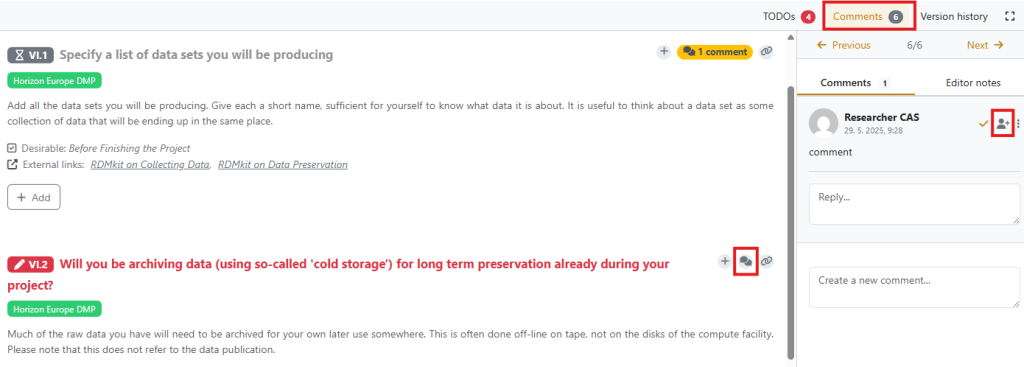
Version history
FAIR Wizard keeps a record of all changes made to the questionnaire. These changes can be viewed in the “version history”, which shows who made what change and when. For each entry, you have the option to name the version, view the questionnaire’s state at that time, generate a document, or revert the questionnaire to that version.
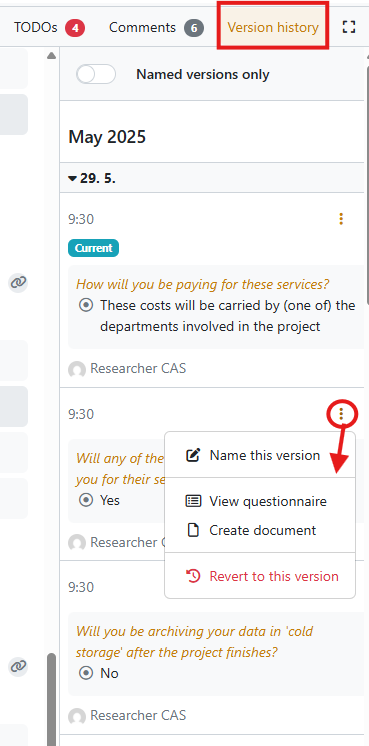
Named versions – It is a good practice to create named versions when reaching significant milestones in the DMP creation process, e.g. when the current version is used for submission to a funder. For better clarity, you can filter the version history to show only named versions.
Metrics
Answers to certain questions may be tagged with colored FAIR or Openness atributes. These tags indicate how well the selected answer aligns with the FAIR principles or best practices.

Under the “Metrics” tab, you can view how FAIR your data is based on your answers.
While it’s ideal for your practices to align as much as possible with the FAIR principles, the goal of a DMP is not to achieve 100% scores in all categories. That is often not feasible—especially when working with sensitive data or when planning to apply for a patent. Your DMP should always reflect the actual practices and constraints of your research.
Metrics are visible only to you within FAIR Wizard and do not appear in the final exported document.
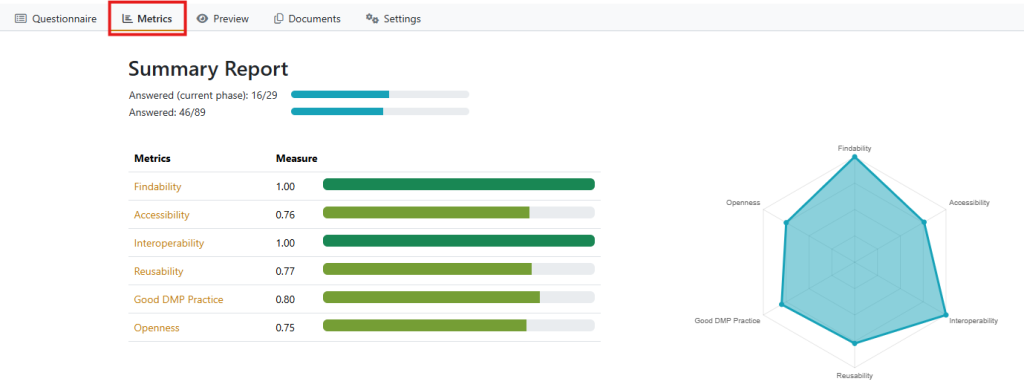
Sharing and collaboration
It is possible to collaborate on a project with other members of your team. To make it possible, it is necessary to share the project with all involved members using the “Share” button.

There are several ways to share a project.
Sharing with individual users: You can search for users by name. For each user, you must assign a permission level – Owner, Editor, Commenter, or Viewer. When you share a project this way, the user will receive an email notification and the project will appear on their FAIR Wizard homepage. You can remove a user by clicking the X next to their permission.
Warning: It is possible to remove yourself as the owner of the project, which can result in the project having no owner. In such cases, no one will have the rights to reassign access. If this happens, please contact us at dmp@knav.cz and we will restore your access.
If you cannot find a specific user, it is likely they do not yet have an account in FAIR Wizard. In that case, you can send them a public link (see below) via email with an invitation to sign in.
Sharing with a user group: You can search for groups by name. You will see all public groups as well as private groups of which you are a member. As with individual users, you must assign a permission level that applies to all group members.
Visible to all signed-in users: While this option is available for all projects, we kindly ask you not to use it. There are many users and projects in FAIR Wizard, and projects visible to everyone reduce the clarity for others.
Public link: If you choose this option, people who do not have a FAIR Wizard account can also collaborate on the project. However, for clarity and easier collaboration, it is recommended that everyone involved in creating the DMP creates an account.
After setting up the sharing options, don’t forget to save the settings by clicking the “Done” button.
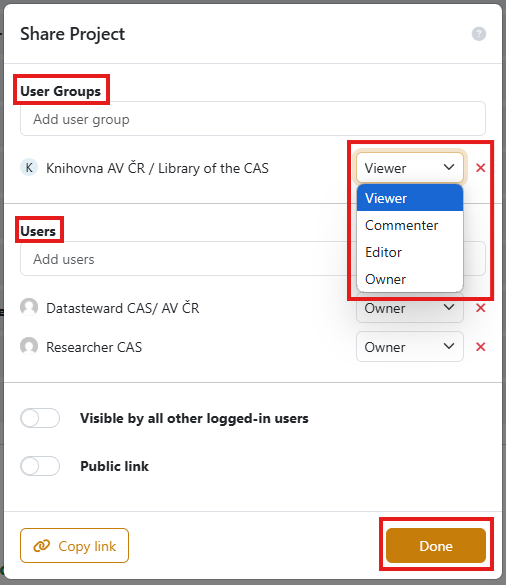
User groups
You can manage and create user groups in the Admin Center section. You can access this section after hovering over the dots new to FAIR Wizard logo at the top of the left sidebar.
The “User groups” tab appears in the left menu.

Public groups have been created in FAIR Wizard for each institute of the CAS. These groups include all users from the given institute who have an account in FAIR Wizard.
Users must be added to groups manually, so errors may occur. If you find that you are not part of your group or encounter any inconsistencies, please contact us at dmp@knav.cz.
You can create your own groups using the “Create” button.
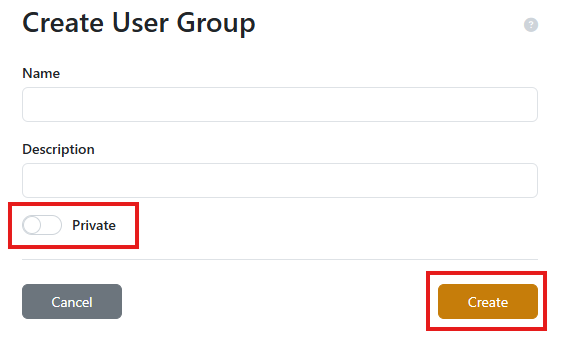
After creating a group, you can add users to it. Each user can be assigned the role of “Member” or “Owner.” Owners can manage the group (change the name and description, add or remove users). After adding users, don’t forget to save your changes by clicking the “Save” button at the bottom of the page.
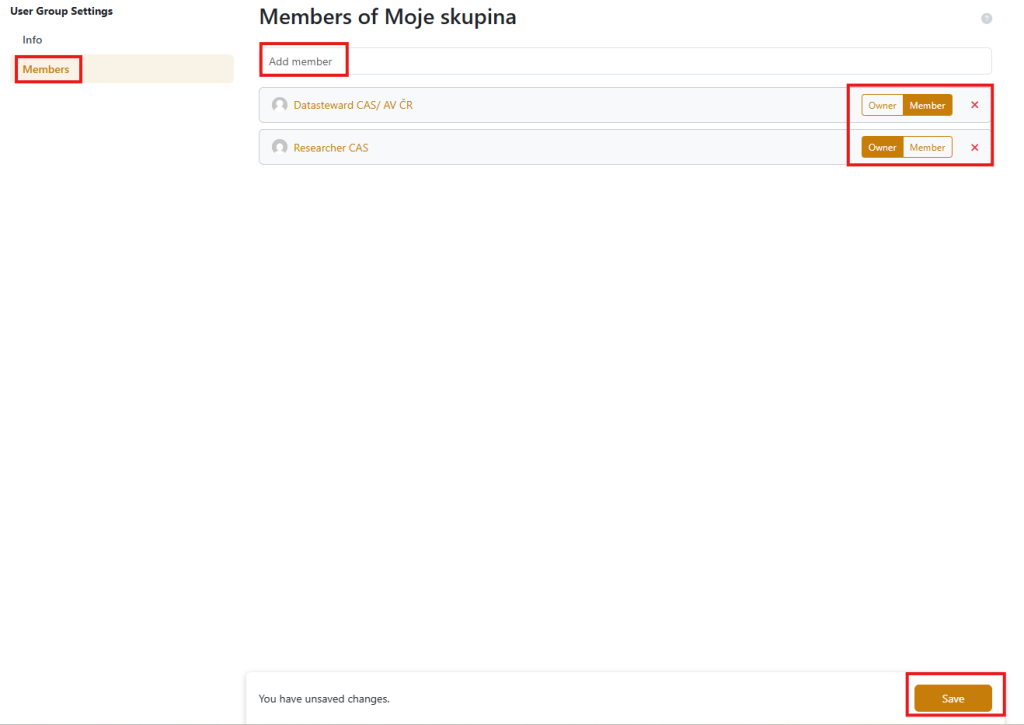
Always create new groups as private (check the “Private” box) to maintain a clear and organized environment. Private groups are visible only to their members.
Documents
If you wish to convert the questionnaire into a final form of the DMP (e.g., for submission to funders), you can export it in various formats from the “Documents” tab. This tab also lists all previously created documents, which you can re-download or view the version of the questionnaire from which each document was generated.
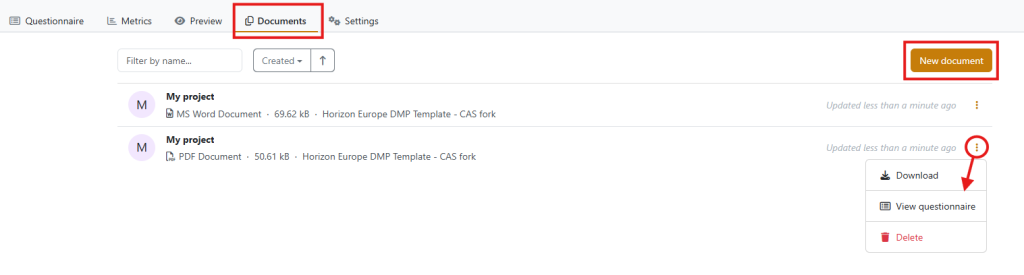
To create a new document, you need to enter a name, select a document template, and choose the format (pdf or Word).
If your project is funded by GAČR or OP JAK, select the appropriate template for these funders (GACR document template – CAS fork / MŠMT DMP – CAS fork). For other projects, you can use the Horizon Europe template. These document templates convert your filled-in answers into a text structured according to the FAIR principles.
All three templates are based on the same structure and differ only in the logos used. The DMP structure is identical in all of them.
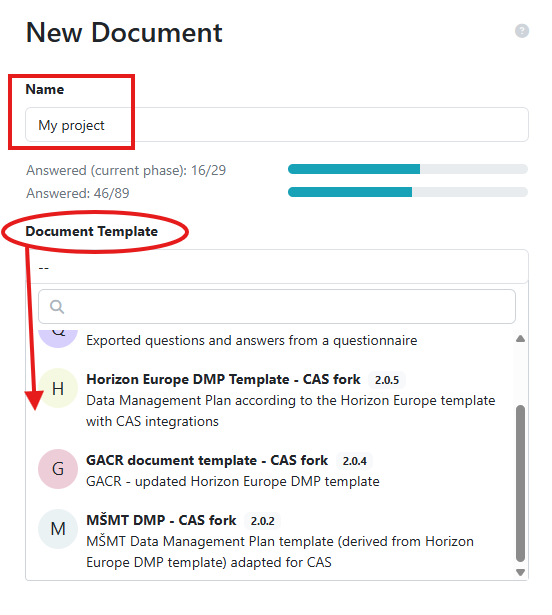
You can also set a default document template and optionally a default export format (pdf or Word) for the project in the “Settings” tab. Don’t forget to save any changes by clicking the button at the bottom of the page. This default template will be automatically pre-selected when creating a new document.
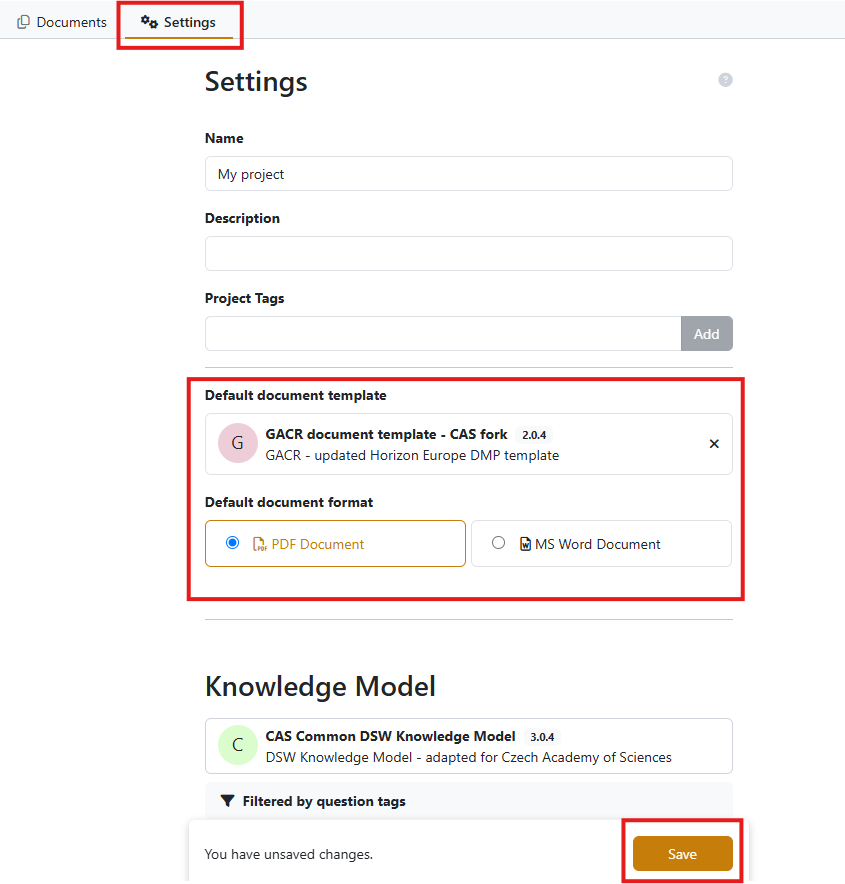
If the default document template is set, you can view how the final document will look while filling out the questionnaire in the “Preview” tab.
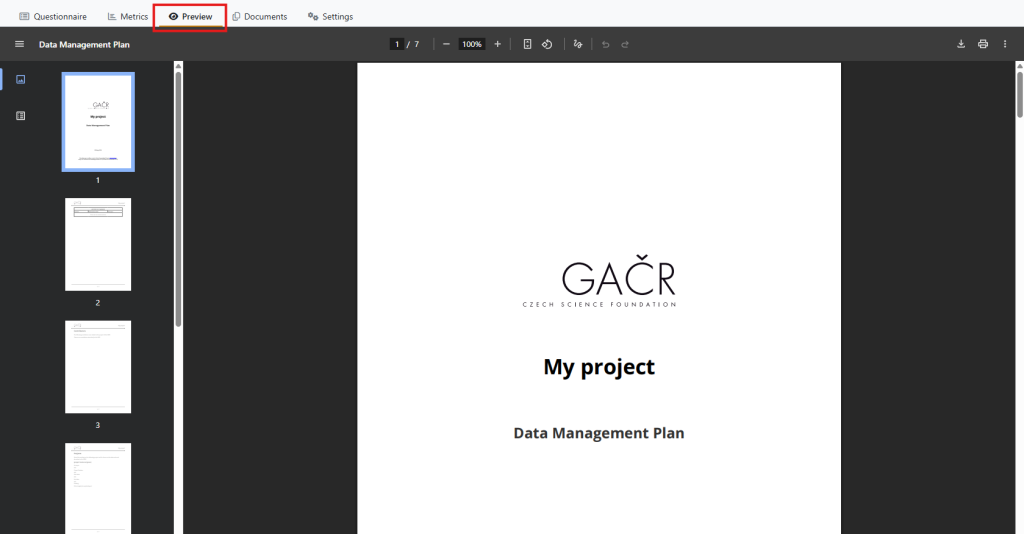
Project updates
If a yellow label “Update available” appears next to your project name in the project list, it means that the knowledge model on which the project is based has been updated to a newer version.
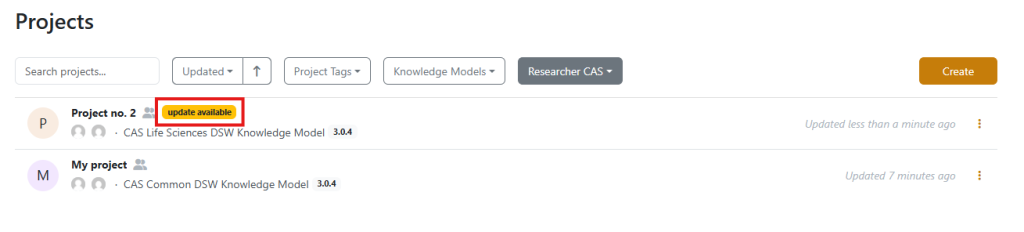
By clicking this yellow label, you can update your project – i.e., migrate it to the latest version of the knowledge model. During the migration process, you will see a list of all changes in the questionnaire (knowledge model) and can then decide whether to proceed with the update or keep the project in the older version.
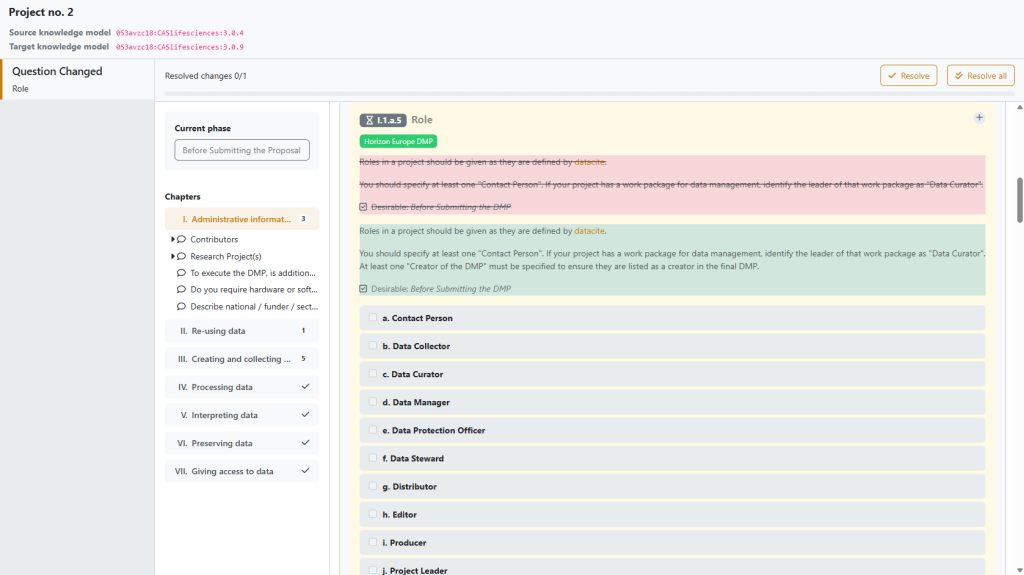
Sometimes no changes will be displayed during the update process. This means that the updates to the knowledge model do not affect the questionnaire content (e.g., changes may have been made only to the read-me or other background elements).
Updating projects is not mandatory, but we highly recommend doing it. In some cases, outdated projects may experience minor formatting issues when exporting documents.
Data Steward
When logging into FAIR Wizard for the first time, each new user is automatically assigned the “Researcher” role. To be assigned the “Data Steward” role, please contact us at dmp@knav.cz.
You can see your current role next to your name in the bottom-left corner.
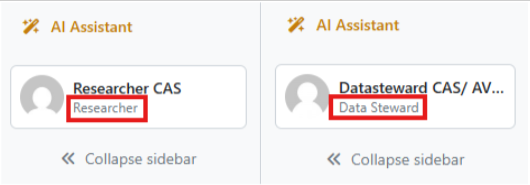
The Data Steward role in FAIR Wizard includes several additional features enabling you to prepare materials for researchers and make it easier for them to create their DMPs.
Creating a project from a knowledge model
When creating a new project, you can choose to create it from a project template or directly from a knowledge model. If you choose the knowledge model option, you’ll be able to select from all knowledge models available in FAIR Wizard, offering a broader selection than the project templates. This allows you to choose a questionnaire that may not otherwise be available to your institute.
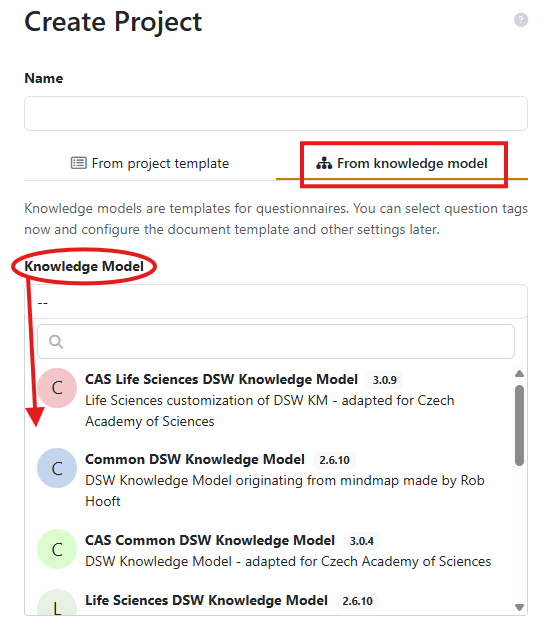
This option is useful, for example, if you want to use a questionnaire with a different filter than Horizon Europe (which is pre-set in the project templates).
Creating a project template
As a Data Steward, you can create custom project templates for researchers at your institute. In these templates, you can pre-fill certain questions or add comments.
To create a template, start by creating a new project, just as you would for any regular project. It doesn’t matter whether you start from a project template or directly from a knowledge model – both options are possible and depend on your preferences.
In the project settings, check the box “Project Template” and save the change. The project will now be marked as a template and will appear in the list of templates available when creating new projects.
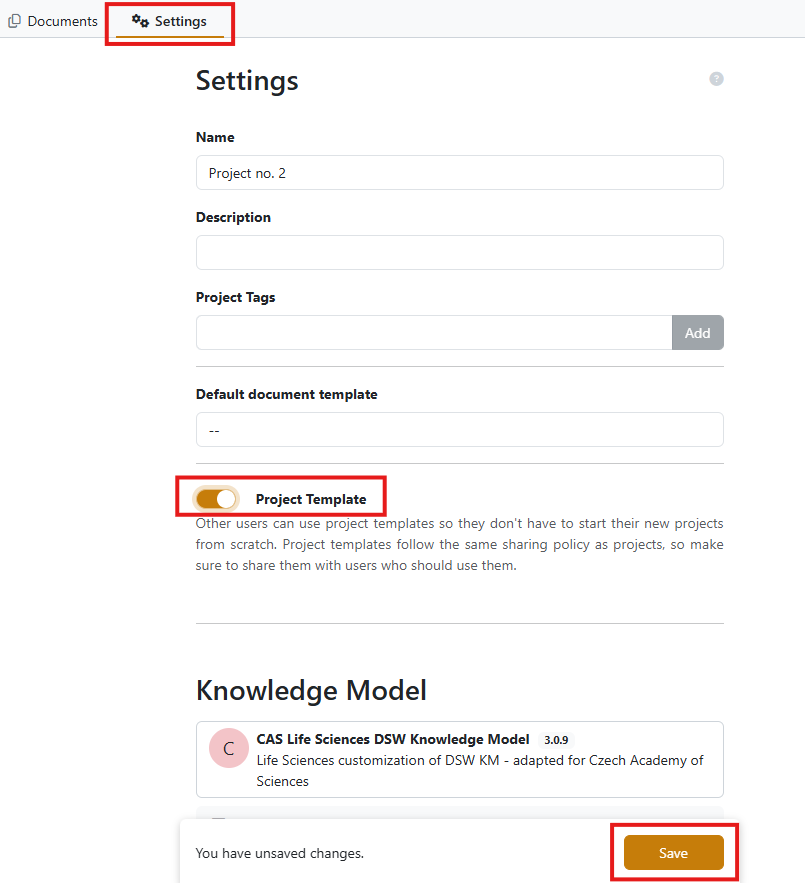
The project template also appears in your list of projects, marked with a blue “Template” label next to its name.

In the questionnaire, fill in any information you want to include in the template. You can pre-fill certain questions, add TODOs, or write comments. All changes you make in the questionnaire are saved automatically.
You can edit the project template at any time. However, changes made to the template will not affect projects that have already been created from that template.
Sharing setting
Project templates are visible only to users with whom you share them. To allow researchers at your institute to use the template, you need to share the project with the relevant user group or with individual users. You can also create your own user groups, for example for different departments, and create specific project templates for them.
Sharing settings are configured the same way as for other projects.
Other functions
Users with the Data Steward role have access to several additional functions that allow them to modify the content of FAIR Wizard.
If you are interested in creating or editing knowledge models, please contact us first at dmp@knav.cz, and we will discuss the best way to proceed. We would be happy to meet with you and show you in detail the process of creating knowledge models and document templates.
Last updated on May 29, 2025